出处链接:https://github.com/surmon-china/vue-quill-editor/issues/102
<style lang="sass">
.quill-editor
min-height: 500px
.ql-container
min-height: 500px
.ql-snow .ql-editor img
max-width: 480px
.ql-editor .ql-video
max-width: 480px
</style>
<template lang="pug">
.the_my_editor_container
quill-editor(
v-model="content"
ref="myQuillEditor"
:options="editorOption"
)
//- 文件上传input 将它隐藏
el-upload.upload-demo(
:action="qnLocation"
:before-upload='beforeUpload'
:data="uploadData"
:on-success='upScuccess'
ref="upload"
style="display:none"
)
el-button#imgInput(
size="small"
type="primary"
v-loading.fullscreen.lock="fullscreenLoading"
element-loading-text="插入中,请稍候"
) 点击上传
</template>
<script>
import Vue from 'vue'
import Component from 'vue-class-component'
import Quill from 'quill'
const STATICDOMAIN = 'http://otq0t8ph7.bkt.clouddn.com/' // 图片服务器的域名,展示时使用
const STATVIDEO = 'http://otq0t8ph7.bkt.clouddn.com/'
@Component
export default class Editor extends Vue {
content = '' // 文章内容
editorOption = {
placeholder: '请输入内容',
}
addRange = []
uploadData = {}
photoUrl = '' // 上传图片地址
uploadType = '' // 上传的文件类型(图片、视频)
fullscreenLoading = false
$refs = {
myQuillEditor: HTMLInputElement,
imgInput: HTMLInputElement
}
// 上传七牛的actiond地址,http 和 https �不一样
get qnLocation() {
return location.protocol === 'http:' ? 'http://upload.qiniu.com' : 'https://up.qbox.me'
}
// 图片上传之前调取的函数
// 这个钩子还支持 promise
beforeUpload(file) {
return this.qnUpload(file)
}
// 图片上传前获得数据token数据
qnUpload(file) {
this.fullscreenLoading = true
const suffix = file.name.split('.')
const ext = suffix.splice(suffix.length - 1, 1)[0]
console.log(this.uploadType)
if (this.uploadType === 'image') { // 如果是点击插入图片
// TODO 图片格式/大小限制
return this.$http('common/get_qiniu_token').then(res => {
this.uploadData = {
key: `image/${suffix.join('.')}_${new Date().getTime()}.${ext}`,
token: res.data
}
})
} else if (this.uploadType === 'video') { // 如果是点击插入视频
return this.$http('common/get_qiniu_token').then(res => {
this.uploadData = {
key: `video/${suffix.join('.')}_${new Date().getTime()}.${ext}`,
token: res
}
})
}
}
// 图片上传成功回调 插入到编辑器中
upScuccess(e, file, fileList) {
console.log(e)
this.fullscreenLoading = false
let vm = this
let url = ''
if (this.uploadType === 'image') { // 获得文件上传后的URL地址
url = STATICDOMAIN + e.key
} else if (this.uploadType === 'video') {
url = STATVIDEO + e.key
}
if (url != null && url.length > 0) { // 将文件上传后的URL地址插入到编辑器文本中
let value = url
// API: https://segmentfault.com/q/1010000008951906
// this.$refs.myTextEditor.quillEditor.getSelection();
// 获取光标位置对象,里面有两个属性,一个是index 还有 一个length,这里要用range.index,即当前光标之前的内容长度,然后再利用 insertEmbed(length, 'image', imageUrl),插入图片即可。
vm.addRange = vm.$refs.myQuillEditor.quill.getSelection()
value = value.indexOf('http') !== -1 ? value : 'http:' + value
vm.$refs.myQuillEditor.quill.insertEmbed(vm.addRange !== null ? vm.addRange.index : 0, vm.uploadType, value, Quill.sources.USER) // 调用编辑器的 insertEmbed 方法,插入URL
} else {
this.$message.error(`${vm.uploadType}插入失败`)
}
this.$refs['upload'].clearFiles() // 插入成功后清除input的内容
}
// 点击图片ICON触发事件
imgHandler(state) {
this.addRange = this.$refs.myQuillEditor.quill.getSelection()
if (state) {
let fileInput = document.getElementById('imgInput')
fileInput.click() // 加一个触发事件
}
this.uploadType = 'image'
}
// 点击视频ICON触发事件
videoHandler(state) {
this.addRange = this.$refs.myQuillEditor.quill.getSelection()
if (state) {
let fileInput = document.getElementById('imgInput')
fileInput.click() // 加一个触发事件
}
this.uploadType = 'video'
}
// 页面加载后执行 为编辑器的图片图标和视频图标绑定点击事件
mounted() {
// 为图片ICON绑定事件 getModule 为编辑器的内部属性
this.$refs.myQuillEditor.quill.getModule('toolbar').addHandler('image', this.imgHandler)
this.$refs.myQuillEditor.quill.getModule('toolbar').addHandler('video', this.videoHandler) // 为视频ICON绑定事件
}
}
</script>
改一下 STATICDOMAIN 变量,换成你自己的七牛配置的域名,
浏览器输入 STATICDOMAIN + key 就能访问你上传成功的图片/视频
这个只是客户端代码,还需要服务器实现一个接口,通过这个接口能获取七牛的 token 。
this.$http('common/get_qiniu_token') 这个方法换成你自己的获取token方法。
改完以上两点,亲测没问题。
其他:https://blog.csdn.net/lyj2018gyq/article/details/82585194
<template>
<div>
<quilleditor v-model="content"
ref="myTextEditor"
:options="editorOption"
@change="onChange"
>
<div id="toolbar" slot="toolbar">
<select class="ql-size">
<option value="small"></option>
<!-- Note a missing, thus falsy value, is used to reset to default -->
<option selected></option>
<option value="large"></option>
<option value="huge"></option>
</select>
<!-- Add subscript and superscript buttons -->
<span class="ql-formats"><button class="ql-script" value="sub"></button></span>
<span class="ql-formats"><button class="ql-script" value="super"></button></span>
<span class="ql-formats"><button type="button" class="ql-bold"></button></span>
<span class="ql-formats"><button type="button" class="ql-italic"></button></span>
<span class="ql-formats"><button type="button" class="ql-blockquote"></button></span>
<span class="ql-formats"><button type="button" class="ql-list" value="ordered"></button></span>
<span class="ql-formats"><button type="button" class="ql-list" value="bullet"></button></span>
<span class="ql-formats"><button type="button" class="ql-link"></button></span>
<span class="ql-formats">
<button type="button" @click="imgClick" style="outline:none">
<svg viewBox="0 0 18 18"> <rect class="ql-stroke" height="10" width="12" x="3" y="4"></rect> <circle
class="ql-fill" cx="6" cy="7" r="1"></circle> <polyline class="ql-even ql-fill"
points="5 12 5 11 7 9 8 10 11 7 13 9 13 12 5 12"></polyline> </svg>
</button>
</span>
<span class="ql-formats"><button type="button" class="ql-video"></button></span>
</div>
</quilleditor>
</div>
</template>
<script>
import 'quill/dist/quill.core.css'
import 'quill/dist/quill.snow.css'
import 'quill/dist/quill.bubble.css'
import {quillEditor} from 'vue-quill-editor'
export default {
name: "v-editor",
props: {
value: {
type: String
},
/*上传图片的地址*/
uploadUrl: {
type: String,
default: '/'
},
/*上传图片的file控件name*/
fileName: {
type: String,
default: 'file'
},
maxUploadSize:{
type:Number,
default: 1024 * 1024 * 500
}
},
data() {
return {
content: '',
editorOption: {
modules: {
toolbar: '#toolbar'
}
},
}
},
methods: {
onChange() {
this.$emit('input', this.content)
},
/*选择上传图片切换*/
onFileChange(e) {
var fileInput = e.target;
if (fileInput.files.length === 0) {
return
}
this.editor.focus();
if (fileInput.files[0].size > this.maxUploadSize) {
this.$alert('图片不能大于500KB', '图片尺寸过大', {
confirmButtonText: '确定',
type: 'warning',
})
}
var data = new FormData;
data.append(this.fileName, fileInput.files[0]);
this.$http.post(this.uploadUrl, data)
.then(res => {
if (res.data) {
console.log(res.data);
this.editor.insertEmbed(this.editor.getSelection().index, 'image', res.data)
}
})
},
/*点击上传图片按钮*/
imgClick() {
if (!this.uploadUrl) {
console.log('no editor uploadUrl');
return;
}
/*内存创建input file*/
var input = document.createElement('input');
input.type = 'file';
input.name = this.fileName;
input.accept = 'image/jpeg,image/png,image/jpg,image/gif';
input.onchange = this.onFileChange;
input.click()
}
},
computed: {
editor() {
return this.$refs.myTextEditor.quill
}
},
components: {
'quilleditor': quillEditor
},
mounted() {
this.content = this.value
},
watch: {
'value'(newVal, oldVal) {
if (this.editor) {
if (newVal !== this.content) {
this.content = newVal
}
}
},
}
}
</script>
初始编辑器:

修改后的编辑器:

去除一些多余的功能,实现图片上传到服务器主要是以下代码:
/*选择上传图片切换*/
onFileChange(e) {
var fileInput = e.target;
if (fileInput.files.length === 0) {
return
}
this.editor.focus();
if (fileInput.files[0].size > this.maxUploadSize) {
this.$alert('图片不能大于500KB', '图片尺寸过大', {
confirmButtonText: '确定',
type: 'warning',
})
}
var data = new FormData;
data.append(this.fileName, fileInput.files[0]);
this.$http.post(this.uploadUrl, data)
.then(res => {
if (res.data) {
console.log(res.data);
this.editor.insertEmbed(this.editor.getSelection().index, 'image', res.data)
}
})
},
/*点击上传图片按钮*/
imgClick() {
if (!this.uploadUrl) {
console.log('no editor uploadUrl');
return;
}
/*内存创建input file*/
var input = document.createElement('input');
input.type = 'file';
input.name = this.fileName;
input.accept = 'image/jpeg,image/png,image/jpg,image/gif';
input.onchange = this.onFileChange;
input.click()
}
点击上传图片按钮后,先调用imgClick方法,当内容改变时调用onFileChange方法,将图片上传到服务器。服务器路径存放在this.uploadUrl中,通过调用组件时传入。组件调用:
<v-editor v-model="text" upload-url="/upload/image" fileName="file"/>
属性说明:
| 属性名 | 说明 | 数据类型 | 默认值 |
|---|---|---|---|
| value | 编辑器的输出结果,可以用v-model双向绑定 | String | 无 |
| upload-url | 上传按钮对应的图片上传地址,以项目全局的url配置为前缀 | String | 无 |
| file-name | 上传文件的参数名 | String | file |
| maxUploadSize | 上传文件的大小限制,单位byte | Number | 500kb |
备注:
默认支持的图片类型:jpg/png/jpeg/gif
测试结果:
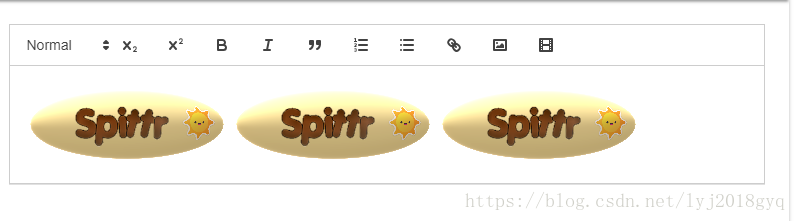
后台数据库:



评论区